How do I enable libraries in Figma?
Team admins can choose which libraries are available in team files. This allows you to quickly share styles and components across team files. This applies to both Figma design and FigJam files.Manage team libraries
Manage team libraries in the team's Settings. Make libraries available in Design files, FigJam files, or All files.
1. Click on the team name in the sidebar to access the team workspace.
2. Click Settings at the top of the page.
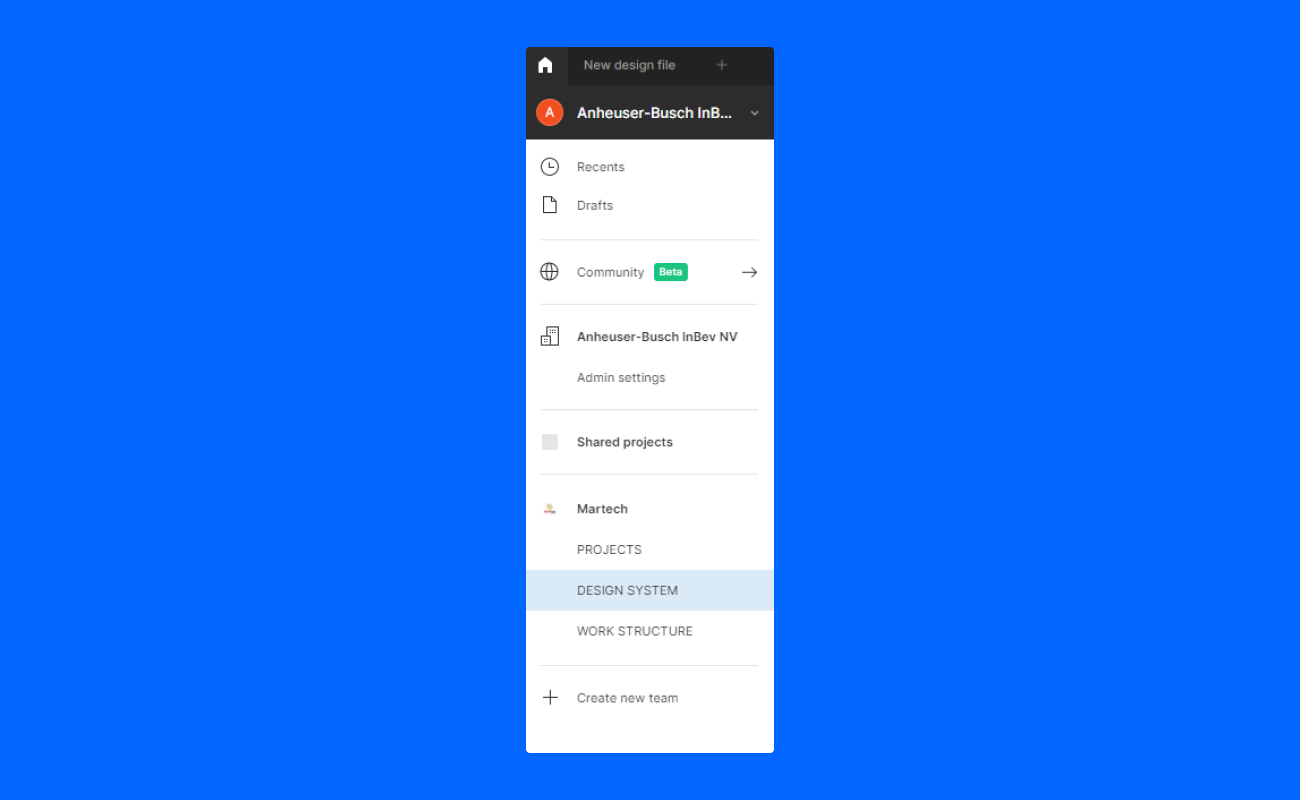
3. In the Team libraries section, click the Enable libraries option.
4. View a list of available libraries in the library modal. Every library corresponds to a file with published styles and components.
5. Click the library name to view the styles and components in that library.
6. Click Off next to the library to adjust.
7. Choose which files to make the library available in:
• Design files
• FigJam files
• All files
8. To remove a library from your files, click next to the current setting and select Off.
Note: To have access to the styles and components from our DaVinci Design System library at Figma, you need to login using your institutional email account to enjoy the ABI InBev team.
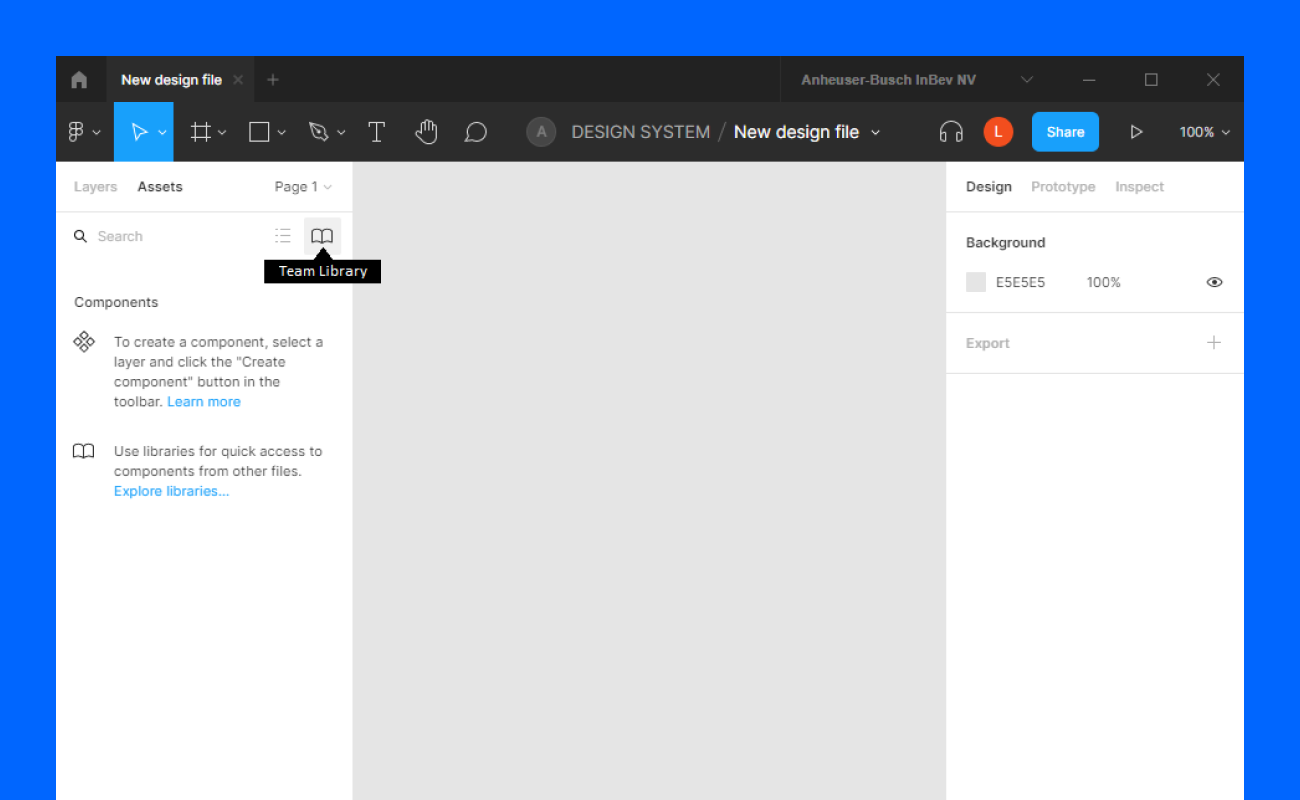
Access team libraries
How to access a library available for your design file, you can:
1. Drag components into the canvas from the assets panel in the left sidebar. Click to select variantes of a component.
2. Find and Apply styles using the style pickers in the right sidebar.
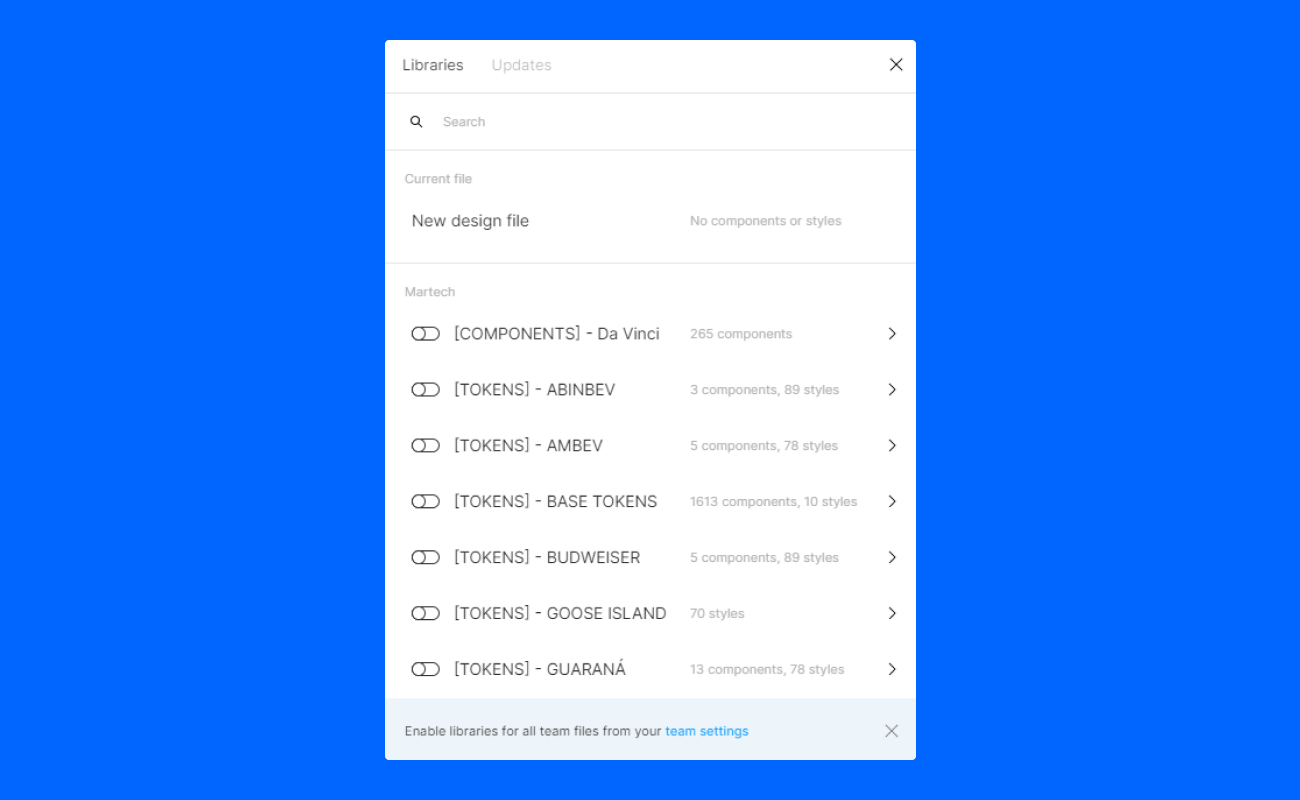
Let's get started!

