Componentes
Accomodation By Tag
Desktop
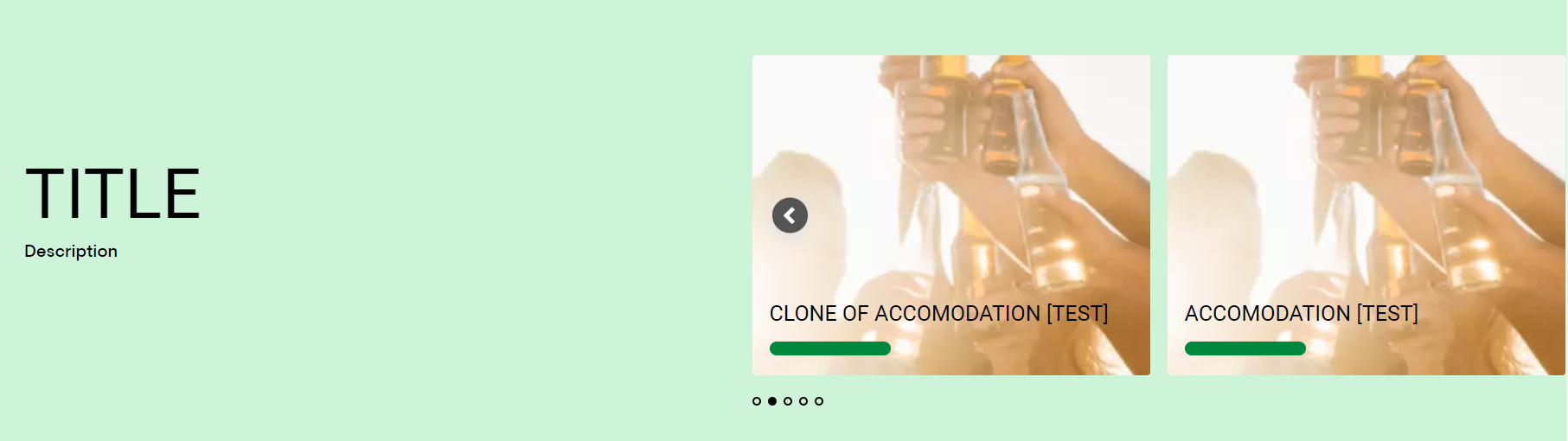
Mobile
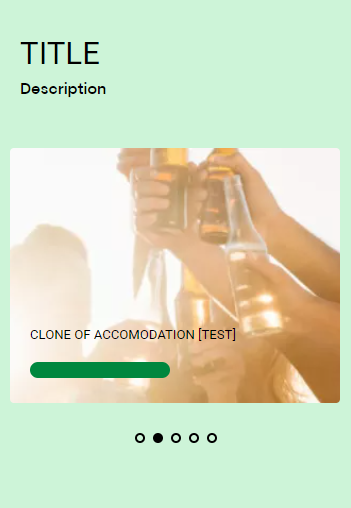
Step by Step
Creating an Accommodation Content:
To create an Accommodation page, first, you need to configure the following steps:
1. Go to Structure > Taxonomy > Accommodation type, click on "+ Add term".
2. Inform a name for your new Type, select a language and click on “Save and go to list” to finish.
3. In the Taxonomy menu search for "Experience" and "Destination", in each one select "List terms" and click on "+Add term" to create new tags. You can create how many tags you want.
4. Go to Content > Add Content > Accommodation and fill the fields:
- • Title: inform the accommodation name.
- • Description: write a description to present the accommodation.
Images:
• Internal Image: select an image that will be used on the page banner and cards. Inform the Alt text, and title, and apply all the required crops.
• Open Graph Image: select an image file for open graph, it's important for SEO. Inform the Alternative text and apply the crop.
• Tags: inform the tag or tags that you created, searching by the name in the corresponding fields.
• Address: inform the accommodation address according to the example below the field.
• CTA link: inform the CTA link.
• Accommodation Result: inform a resume about the accommodation, the short address (city, state/province) and choose if you want a Details button. These pieces of information will be shown on the page Results.
• Other Accommodations: inform the link that redirect the user to the other accommodations pages. It's optional.
• Card Style: select an option of card type, and if you choose the solid card, select a color option too.
5. Mark as "Published" to the page be available and click on "Save" to finish.
Configuring the Component:
1. In the Layout Canvas of your page, click on the “+” button, search for the Accommodation by Tag in the components list, and drag and drop in the position that you want.
2. To customize, click twice on the component and fill the fields:
- • Title: inform a title for the page.
- • Description: write a description.
• Colors: choose the color options for the items.
• Tag: in the field Entity, search by the name of the Accommodation type. To embed other type, click on "+Add" at the bottom.
3. Click on "Apply" to save it.
4. To customize the pagination items and other colors of the page, follow the StyleGuide instructions.
Step by Step
1. Enter on the CMS you wish to register the settings of the Style Guide. Go to Manage > Appearance> Settings > Core BR - White Label (/admin/appearance/settings/corebr_whitelabel);
2. On ABInBev fields - Style Guide, click on the dropdown button to see the options. Select to edit "ABInBev - Internal Accomodation Page";
3. Edit the following information:
• Internal page settings: choose the colors for the title, address, and tags.
4. To change the items of the slider, click on the dropdown and select "ABInBev - Style Guide", open the Slider menu, and choose the color options and select the navigation icons.
5. Click on "Save configuration" to finish.


