Componentes
Two Column Image And Text (slider thumbs)
This component contains an image and text horizontally aligned over two columns that make up the content of the Slider Thumbs component.
Edited 3 years ago
Desktop
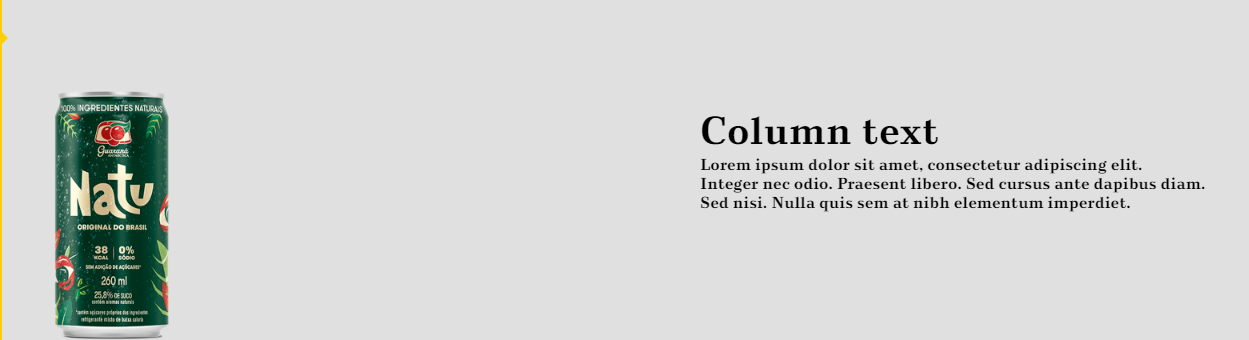
Mobile
Step by Step
1. For this component to work properly, first you need to add two other components: Slider Thumbs (container) and Slider thumb item (content). To know how to configure them, check the specific instructions by clicking on their names.
2. Go to the page that you want to add these components, and click the “+” on the Layout Canvas; after adding the Slider thumbs and Slider thumb item, search for the Two column image and text (slider thumbs), then drag and drop it into the Layout canvas.
3. The Two column image and text must be inside of the Slider thumb item, and you can insert as many components as you like, as long as there is only one Two column image and text for each Slider thumb item. Check the example below:
4. To configure it, click twice on the Two column image and text:
• Outside image: when activated, the image of the component will go over the background height. See the examples below
Outside image "ON"
Outside Image "OFF"
• Column image: select the image that'll appear on the slider.
• Column text: write the text for the item. Here you can format your text and change sizes, colors and font styles.
5. Click on the “Apply” button to save your modifications.


