Componentes
Slider With Anchor
With this component you can create a special way to show your content inside a slider where you can navigate through arrows or links, but with this one you have a plus which is add content to a great accordion feature.
Edited 2 years 5 months ago
Desktop

Mobile

Step by step:
1. First, you need to add an Slider With Anchor. To do that, go to the page that you want to add this component, and click the “+” on the Layout Canvas;
2. Search in the list for the Slider With Anchor and add it by dragging the component into the Layout Canvas;
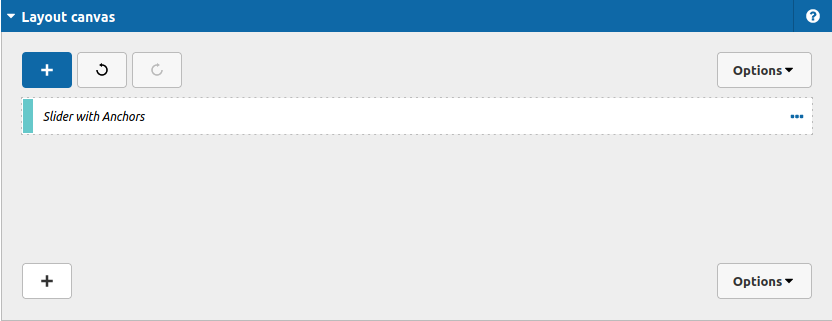
This versatile component allows you to add your slide items inside of it with no necessity to use two separate components (like slider container and slider item inside of it). You can control everything you need just in one interface! Take a look:
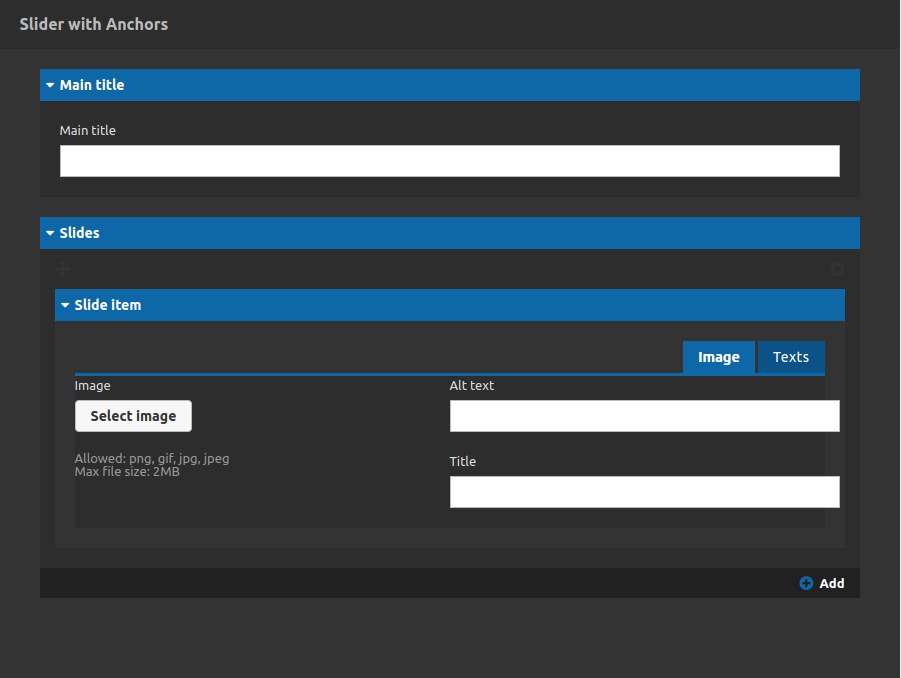
Lets understand these options:
For each slider item you are going to have the option to add an image, its alternative and title text.
Also, at the Texts tab you can type all the content that you need, take a look: top title, title, paragraph and the label for the navigation slider link.
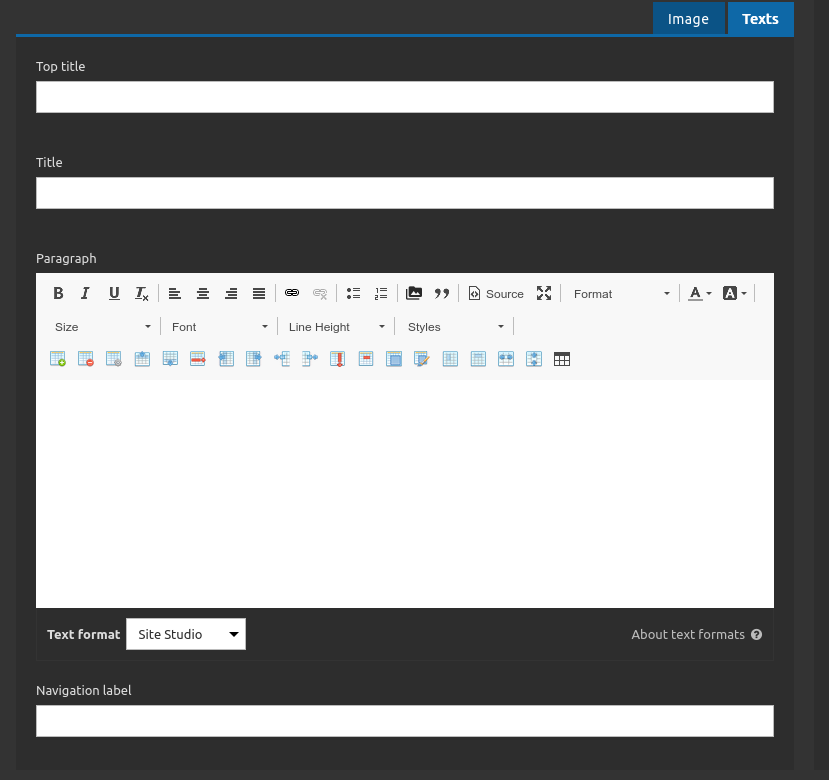
And that is it!
Simple right? Besides that you can add a main title for the slider. This title will be centered at the top of the component.
If you need more slides items just click on the "add" button and repeat the register process for the content.
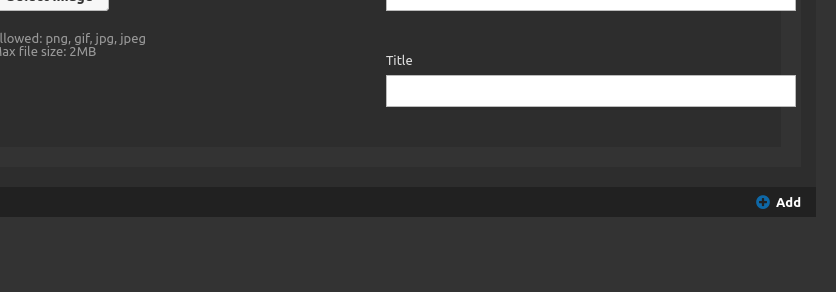
Please, notice the content positioning inside the component, for mobile devices your image will be on the top, the content on the middle and the arrows on the bottom (the anchors/links navigation won't be available at mobile devices). For desktop devices the content will be on the left and the image on the right. The anchors/links will be on the top (take a look at the Design tab to check).
3. Put your content and click on "apply" button to finish this process;


