Componentes
Events List [With Calendar]
This component allows the user to search for an event according to the desired date.
Edited 3 years 2 months ago
Desktop
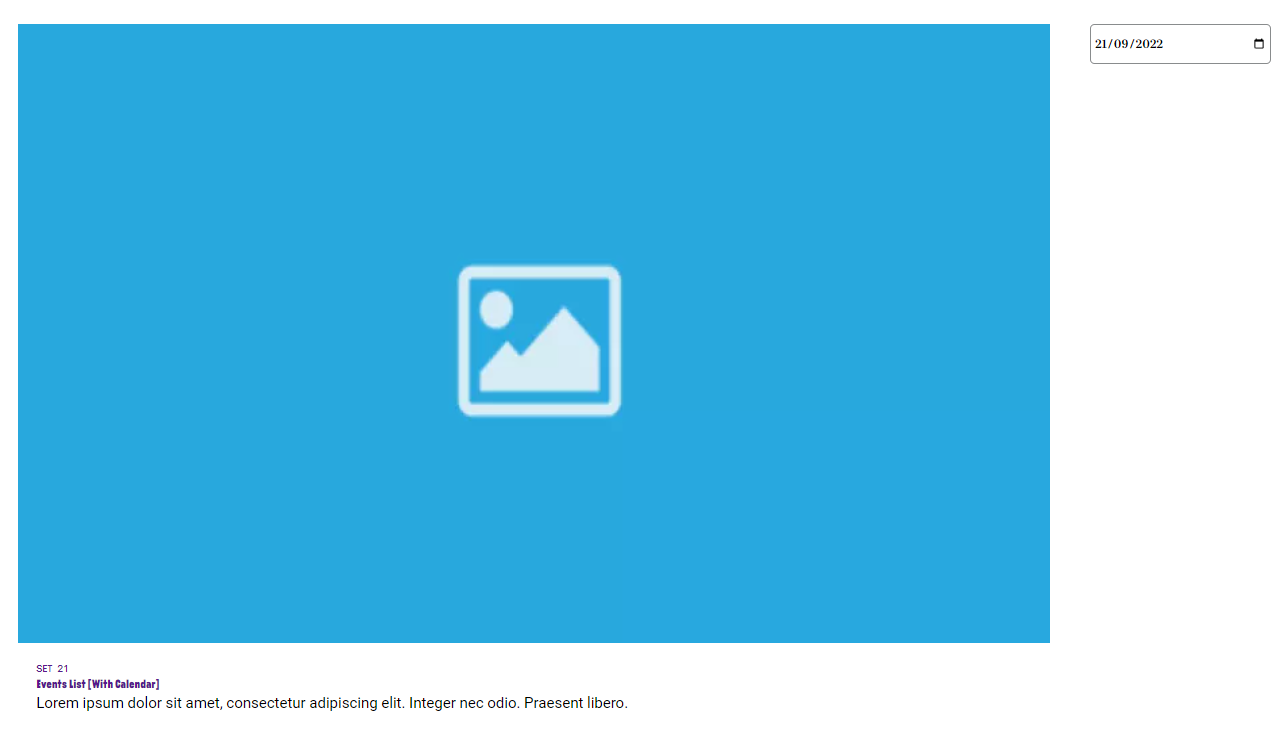
Mobile
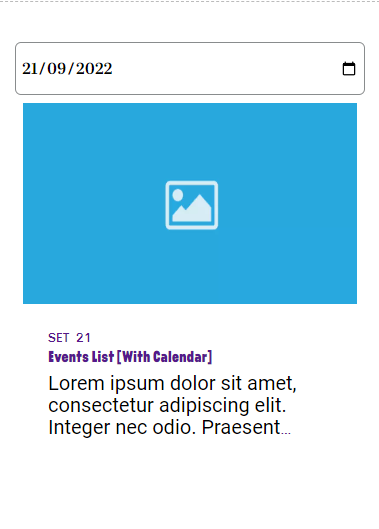
Step by Step
Creating an Event Content:
To configure the Event List, first, you need to create a page for the event.
1. To start, you need to register the type to create an event, go to Structure > Taxonomy, search for “Type”, select the List terms option and click on “Add Term”.
3. Inform a name for your new Type, select a language and click on “Save” to finish
4. Go to Manage > Content > Add Content > Event and fill the fields.
- • Title: inform a name for your event.
- • Description: write a description for presenting the event.
- • Start date: inform the date and hour that the event will start.
- • End date: inform the date and hour that the event will finish.
- • Type: Select the type that you created in the list.
- • Inner Page Images: here you can select one or more images for the event page.
- • Image Card: here you need to select the image that will be shown in the Card Event.
- • Card Type: choose if you want a card of type Solid or Transparent.
- 7. To finish, in “Save as”, select the “Published” option, to your event stay available, and click on "Save" to finish it.
- Configuring the Component:
1. Go to the page where you want to add the Event List component, in the Layout Canvas, click on "+".
2. Search for the Event List [With calendar] on the components list, and drag and drop it into the canvas.
s.
3. This component does not have any user editable setting, so just click on "Save" when you finish the page edition.




