Components
Multiple Accordion Container
The Multiple Accordion Container is similar to the Accordion Container. The difference is that in the Multiple Accordion it’s possible to put more content and the Accordion items stay expanded even when other items are open.
Edited 2 years 11 months ago
Desktop
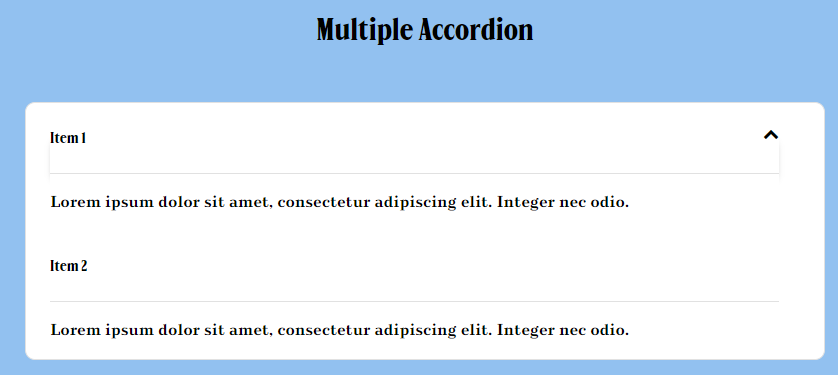
Mobile
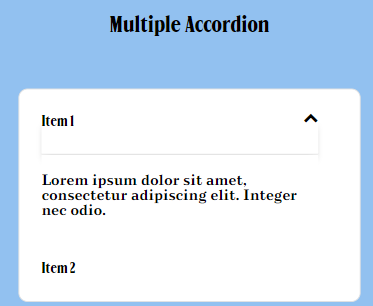
Step by Step
1. On the page that you want to add the Multiple Accordion - Container, click the “+” on the Layout Canvas;
2. Search the list for the Multiple Accordion Container component and add it by taking it and dragging it to the Layout Canvas;
3. Insert the Multiple Accordion Item component inside the Multiple Accordion Container, and also you can add it to the items inside the container. This means that your list will have multiple items.
Customizing the Component:
1. Click twice on the component and set your prefers:
- • Accordion Title: write a title for the container.
- • Text Alignment: choose a position for the text.
- • Text Color: select a color for the text.
- • Background Color: select a color for the background.
• Title item font color: choose a color for the title of the Accordion item.
2. To save, click on the “Apply” button.
3. To configure the Multiple Accordion Item check the instructions by clicking here


