Components
Related Content By Tag
This component will display all the News content related to a specific Tag.
Edited 3 years 2 months ago
Desktop
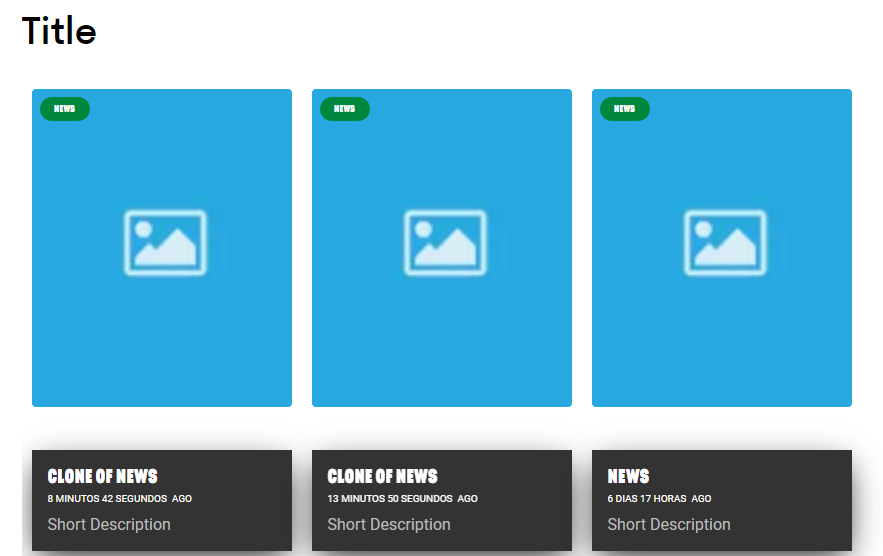
Mobile
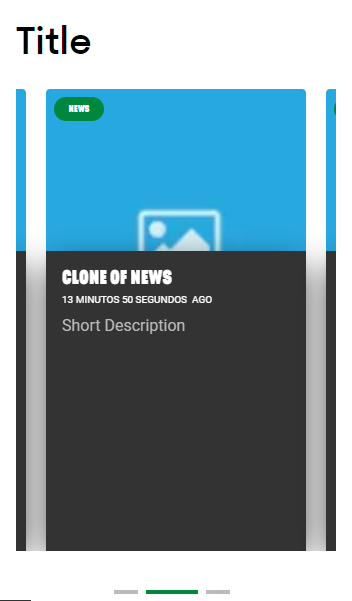
Step by Step
Adding News:
1. You need to register the tag and it needs to have news related to that tag.
2. First, go to Structure > Taxonomy, search for “Tags”, select the List terms option and click on “Add Term”.
3. Inform a name for your new tag, select a language and click on “Save” to finish.
4. Back to Taxonomy main, search for “Type”, select the List terms option and click on “Add Term.
5. Inform a name for your new Type, select a language and click on “Save” to finish.
Creating News:
1. To create News content, go to Content > Add content > News and fill the following fields:
-
• Title: give a title for your news.
- • Description: write a short and full description of the news.
-
• Video: if want to add a video, select the provider and search for the video or paste the URL.
• Playlist: Add a video playlist.
**Note: adding a video or creating a playlist is optional.
Images:
- • Internal Images: the image that will be shown on the news
• Image card: the image that will be shown on the card of the news
**Note: Apply all the crops required for the images.
Categories:
• Tags: search the Tag that you created.
• Type: select the Type that you created on the list.
General:
- • Template: select the template Default
• Author: inform the name of the author
- • Card type: select the type, transparent or solid
• Save as: select the Published option to your news page to be available
2. Click on "Save" to finish.
Layout Canvas Structure:
1. On the page that you wish to add the Related Content by Tag component, click the + button on the Layout Canvas;
2. Search the Related Content by Tag component on the list, it is located in the "Content Components" category;
3. Drag and drop the component inside the canvas, and make sure to put it exactly where you wish to place it.
4. To customize, click twice on the component:
• Title: inform the title of the page and choose the color, font family and font size.
• Tags: in the field Entity, inform the Tag which you put in the News content.
5. Click on "Apply" to save.


