Components
Product Slider Container
Desktop
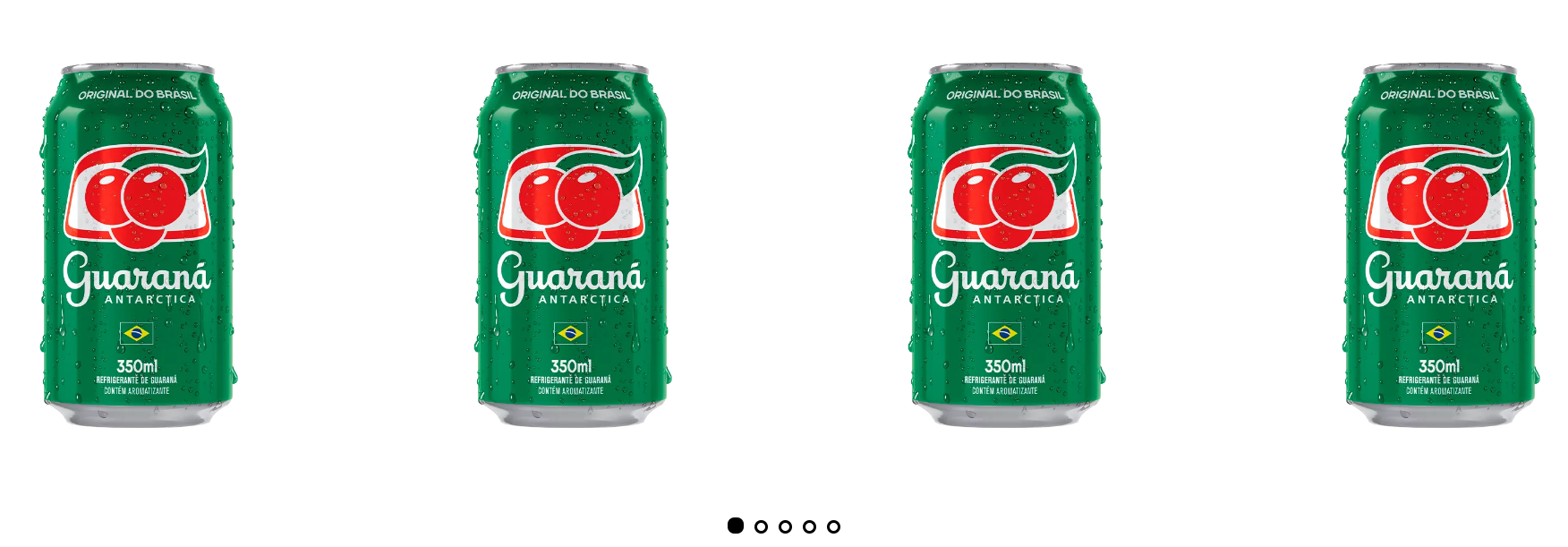
Mobile

Step by Step
1. On the page that you wish to add the Product Slider Container component, click the "+" button on the Layout Canvas;
2. Search the Product Slider Container component on the list, it is located in the "Container Components" category;
3. Drag and drop the component inside the canvas, and make sure to put it exactly where you wish to place it.
4. Insert the Product Card component inside the Product Slider Container, you can add one or more cards. With more than four cards, the loop of slides is applied automatically.
5. Click twice on the component, edit the HTML Element:
• HTML Element ID: An identifier that must be unique throughout the site. Your goal is to identify the element when navigating anchors. Anchoring allows the current element to be accessed through links and/or buttons, as long as they belong to the same domain (site).
6. To finish, click on the “Apply” button.


