Components
Language selector (with flags)
This component acts as a Language Selector and displays the options with a flag icon followed by the country's acronym.
Edited 3 years ago
Desktop
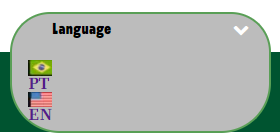
Mobile
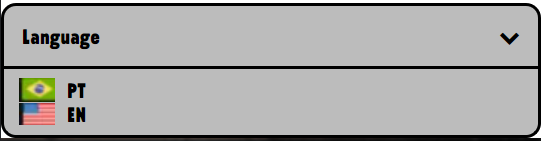
Step by Step
1. To set up the flags on the selector, check an instructions guide by clicking here.
2. After this, on the page where you want to add the Language Selector [With Flag] component, click the "+" button on the Layout Canvas;
3. Search the Language Selector [With Flag] component on the list. It's located in the "Dynamic Component" category;
4. Drag and drop the component inside the canvas, and make sure to put it exactly where you wish to place it.
5. To customize it, click twice on the component:
• Custom style: choose if you want the selector as a header or as a menu.
• Select Background color type: select if you want to use the same colors of the Style guide or to customize the colors of the component.
• Background Color: Choose a color option for the background.
6. Click on "Apply" to save it.


