Components
Simple Content Card
Simple informational card that can be used as a redirect to another page inside the website.
Edited 3 years ago
Desktop
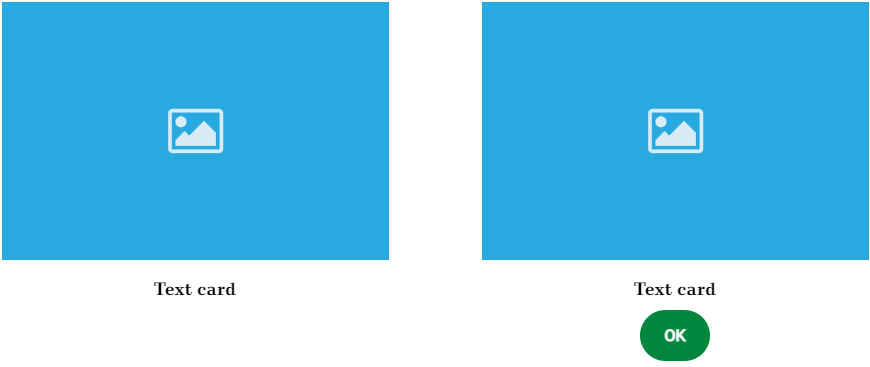
Mobile
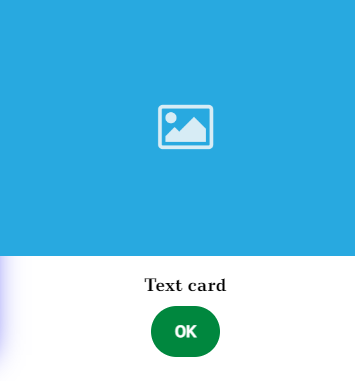
Step by Step
1. On the page that you want to add the banner, click on the “+” of the Layout Canvas;
2. If you want the Simple Content Card in a loop, search for the Slider Container to create the carousel and add it by grabbing the component and dragging it into the Layout Canvas;
**Note: If you don’t want a carousel, you can choose any other type of container.
3. Inside the "Slider Container", insert as many "Simple Content Card" as you want.
Customizing the Component
1. Click twice on the component, and set your preferences:
Image:
• Card image: upload an image to be shown inside the card.
• Image title: inform a title for the image. This is important for SEO resources.
• Image Alt: inform an image description. This is important for accessibility features.
• Text: inform a name for the card and choose the color, font size, and font family for the text.
• Button: inform a label for the button, search a page by name to add it as a redirect page, then choose a button style.
2. Click on "Apply" to save it.


