Components
SSO Account Information
This component acts as a "my account" area. It contains the user's personal information and additional actions, like logging out of the currently active account.
Edited 3 years ago
Desktop
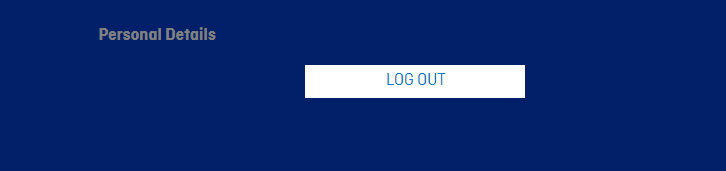
Mobile
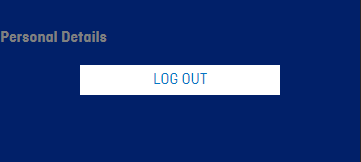
Step by Step
Layout Canvas Structure:
1. On the page that you wish to add the SSO Account Information component, click the "+" button on the Layout Canvas;
2. Search the SSO Account Information component on the list. It's located in the "Structure Components" category;
3. Drag and drop the component inside the canvas, and make sure to put it exactly where you wish to place it.
Customizing the Component:
1. To configure it, click twice on the component:
• Form title: write a title for the form.
• Layout style: choose if you want the form with one or two columns.
• Form Body: choose the colors for the fields Name, Email, Country, and Date.
◦ Label color: choose a color for the field's label.
◦ Input color: choose a color for the input area.
◦ Font color: choose a color for the text font.
• Submit Button: button to confirm the account login.
◦ Primary button background: choose a color for the background.
◦ Primary button font color: choose a color for the label of the button.
• Logout Button: button to log out the account.
◦ Secondary button background: choose a color for the background.
◦ Secondary button font color: choose a color for the label of the button.
• Checkbox: choose a color for the checkbox text color.
2. Click on "Apply" to save it.


