Components
Newsletter with consent
This component is a registration form to receive news from a brand.
Edited 2 years 10 months ago
Desktop
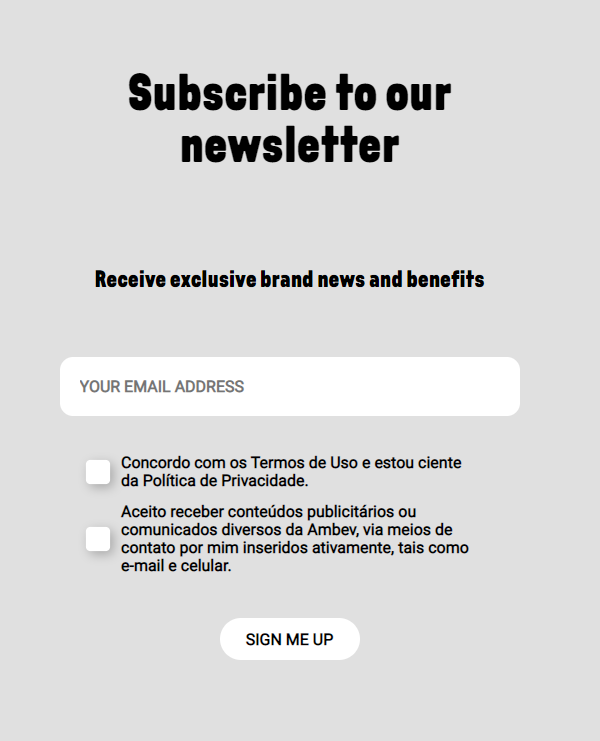
Mobile
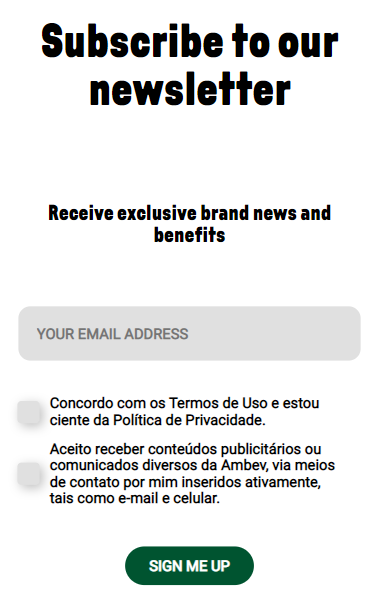
Step by Step
1. On the page that you wish to add the Newsletter component, click the "+" button on the Layout Canvas;
2. Search the Newsletter component on the list, it is located in the "General Components" category;
3. Drag and drop the component inside the canvas, you can use this component inside of container type, such as Two Columns.
Configuring the Component:
1. Click twice on the component and set the configurations:
Text Information:
• Title: inform a title form. Ex: "Subscribe to our Newsletter".
• Text: inform the newsletter purpose. Ex: "Receive exclusive brand news and benefits".
Styles:
• Custom Classes:
• Icon: select an image file to use as a logo in the form.
• Background color: choose a color option for the form background. You can select a transparent color.
• Width: inform the size width of the content. Ex: 460px
Fields Stylish:
• Submit/Text field/ Checkboxes: choose the color options for the submit button, input field, and checkboxes.
Font Stylish:
• Text color: choose the text color of the form.
• Heading/ Text Font Size: inform a size for the Heading and the text.
• Text align: inform if you want the content form aligned to the right, left, or center.
• Link color: choose the color for the link text.
2. Click on "Apply" to save it.


