Components
SSO Register Form
This component allows the users to create a SSO account by filling and submitting the Form.
Edited 3 years ago
Desktop
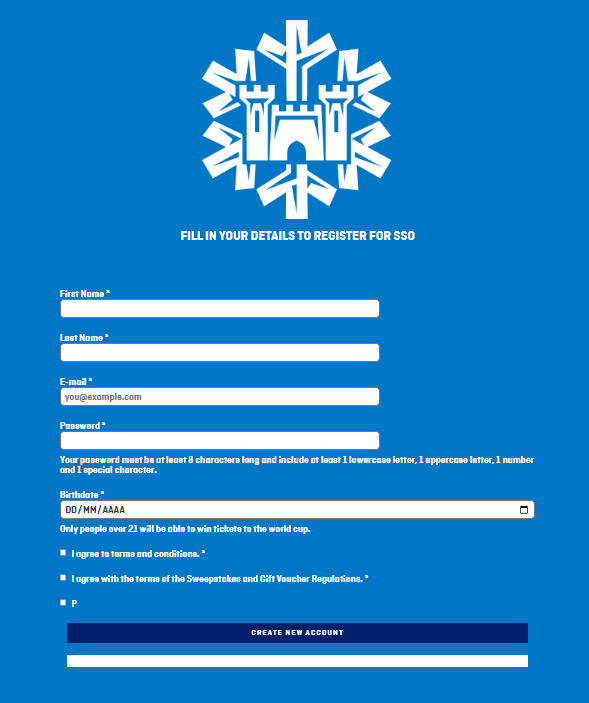
Mobile
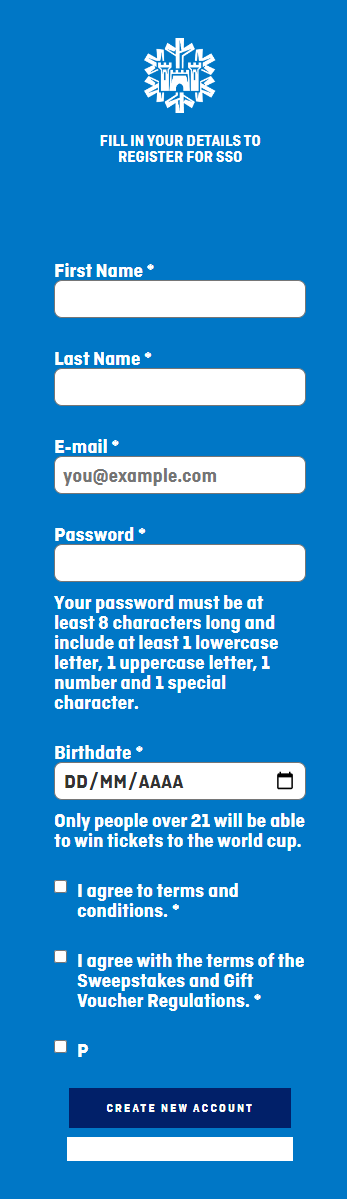
Step by Step
Layout Canvas Structure:
1. On the page that you wish to add the SSO Register Form component, click the "+" button on the Layout Canvas;
2. Search the SSO Register Form component on the list. It's located in the "General Components" category;
3. Drag and drop the component inside the canvas, and make sure to put it exactly where you wish to place it.
Customizing the Component:
1. To configure it, click twice on the component:
SSO Colors:
• General text color: choose a color for the texts (you can set a different color for the title in the next section)
• Form background: choose a color to fill the background of the Form
• Label text color: choose a color for the text label.
SSO Information:
• Form title: write the title that will be displayed on the top of the form.
• Form title color: choose a color for the title.
• Logo: select an image file to upload.
SSO Actions:
• Primary/Secondary Button: choose color options for background and label of the buttons.
2. Click "Apply" to save.


