
- Age Gates
- Footers
- Headers
- Cards Components
- Article Card
- Content Card
- Content Card Advanced
- Card Event
- Entity Card Reference - "News" Bundle Type
- External Product Card
- Full Banner Card
- Info Card
- Image Card
- Image card - Type 2
- Internal Product Card
- Latest News by Type
- Miscellaneous Product List
- New Video Card
- Prizes Cards
- Product Card
- Product List
- Product List by Size
- Simple Content Card
- Text Card
- Text Card [bees.com]
- Text Card - Type 2
- Video Card
- Structure Components
- Container Components
- About Containers
- Accordion Container
- Banner Container
- Bees Hero Full Height
- Container Advanced
- Container with Equal Size Items
- FadeIn Up Animation
- Full Background Animation - bees
- Multiple Accordion Container
- Product Slider Container
- Simple Container Scroll
- Slider Container
- Slider Container Advanced
- Slider Thumbs
- Solid Container
- Stripes Animation Container
- Tabs Container
- Testimonials Slider
- Title and CTA Container
- Two Columns Container
- Content Components
- Accomodation By Tag
- Accordion Item
- Associates Bottle content
- Associates Bottle - Form
- Banner Image
- Banner Image - Type 3
- Banner Image - Type 4
- Banner Event
- Banner Video
- Banner Video With CTA
- Beer Calculator
- Boxed Highlight
- Button
- Button Advanced
- Countdown
- Customer Service
- Events - Upcoming & Past
- Formulário
- Image Gallery
- Image with Lateral Details
- Intern Video
- Jumbotron
- Language Icon - Content
- Latest Contents
- List with custom bullet points
- Manual Content
- Multiple Accordion Item
- Newsletter
- Paragraph
- Paragraph Type 1
- Prizes Boxes
- Responsive Text
- Related Content By Tag
- Simple Newsletter
- Share
- Slider Thumb Item
- Slider Two Columns
- Slider with depoiments
- Swiper
- Testimonial Card List
- Text Slider
- Time Countdown
- Two Column Image And Text (slider thumbs)
- Webform w/ Options
- General Components
- 7 Card Frame
- Newsletter with consent
- Review Comments
- Events List [With Calendar]
- Find a Store
- Find a Store by Area
- Fixed Side Text
- Full Background Image
- Full Height Header
- Google Map Marker
- Modal
- Newsletter with consent
- Places State
- Poll
- Popup
- Responsive Image
- Slider with Timeline
- Svg Item
- Text Animation Highlight
- Trial form
- Webdoor
- Where to Buy
- Layout Components
- Dynamic Components
- Interactive
- Media Components
- SSO Components
- Template Components
Component Menu
- Age Gates
- Footers
- Headers
- Cards Components
- Article Card
- Content Card
- Content Card Advanced
- Card Event
- Entity Card Reference - "News" Bundle Type
- External Product Card
- Full Banner Card
- Info Card
- Image Card
- Image card - Type 2
- Internal Product Card
- Latest News by Type
- Miscellaneous Product List
- New Video Card
- Prizes Cards
- Product Card
- Product List
- Product List by Size
- Simple Content Card
- Text Card
- Text Card [bees.com]
- Text Card - Type 2
- Video Card
- Structure Components
- Container Components
- About Containers
- Accordion Container
- Banner Container
- Bees Hero Full Height
- Container Advanced
- Container with Equal Size Items
- FadeIn Up Animation
- Full Background Animation - bees
- Multiple Accordion Container
- Product Slider Container
- Simple Container Scroll
- Slider Container
- Slider Container Advanced
- Slider Thumbs
- Solid Container
- Stripes Animation Container
- Tabs Container
- Testimonials Slider
- Title and CTA Container
- Two Columns Container
- Content Components
- Accomodation By Tag
- Accordion Item
- Associates Bottle content
- Associates Bottle - Form
- Banner Image
- Banner Image - Type 3
- Banner Image - Type 4
- Banner Event
- Banner Video
- Banner Video With CTA
- Beer Calculator
- Boxed Highlight
- Button
- Button Advanced
- Countdown
- Customer Service
- Events - Upcoming & Past
- Formulário
- Image Gallery
- Image with Lateral Details
- Intern Video
- Jumbotron
- Language Icon - Content
- Latest Contents
- List with custom bullet points
- Manual Content
- Multiple Accordion Item
- Newsletter
- Paragraph
- Paragraph Type 1
- Prizes Boxes
- Responsive Text
- Related Content By Tag
- Simple Newsletter
- Share
- Slider Thumb Item
- Slider Two Columns
- Slider with depoiments
- Swiper
- Testimonial Card List
- Text Slider
- Time Countdown
- Two Column Image And Text (slider thumbs)
- Webform w/ Options
- General Components
- 7 Card Frame
- Newsletter with consent
- Review Comments
- Events List [With Calendar]
- Find a Store
- Find a Store by Area
- Fixed Side Text
- Full Background Image
- Full Height Header
- Google Map Marker
- Modal
- Newsletter with consent
- Places State
- Poll
- Popup
- Responsive Image
- Slider with Timeline
- Svg Item
- Text Animation Highlight
- Trial form
- Webdoor
- Where to Buy
- Layout Components
- Dynamic Components
- Interactive
- Media Components
- SSO Components
- Template Components
Components
Full Height Header
Edited 3 years 1 month ago
Desktop
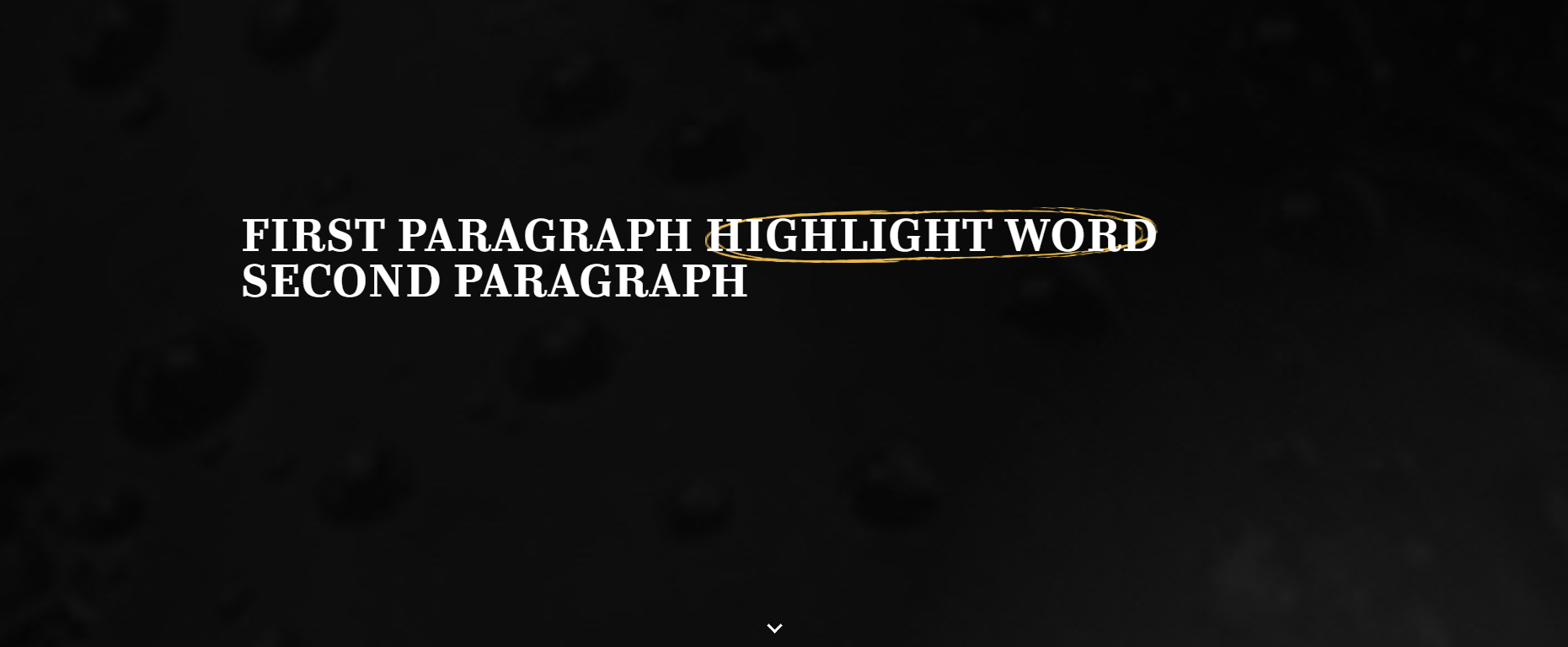
Mobile
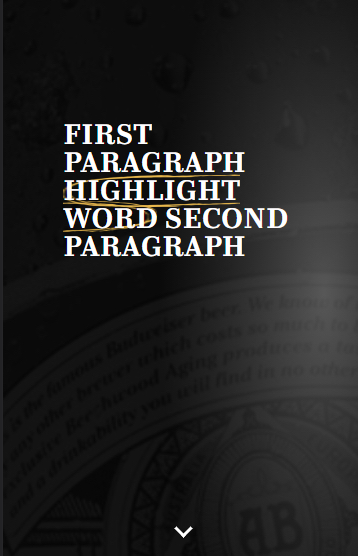
Step by Step
1. At the page that you wish to add the Full Height Header component, click the "+" button on the Layout Canvas;
2. Search the Full Height Header component on the list, it is located in the "General Components" category;
3. Drag and drop the component inside the canvas, and make sure to put it exactly where you wish to place it.
4. Click twice to customize the component:
• Heading: select an image file to use as a heading background.
• First Paragraph: write the text for the first line.
• Highlight word: write the word that will be highlighted.
• Second Paragraph: write the text for the second line.
• Scroll to: inform where the scroll must go.
5. Click on "Apply" to save it.

