Components
Bottom Nav Bar
Navigate between pages easily with a Bottom Nav Bar, a navigation bar created to be placed just before the footer.
Edited 3 years 4 months ago
Desktop

Mobile
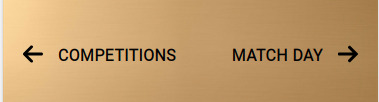
Step by Step
Layout Canvas Structure:
1. At the page that you wish to add the Bottom Nav Bar component, click the + button on the Layout Canvas;
2. Search the Bottom Nav Bar component on the list, which is located in the "Structure Components" category;
3. Drag and drop the component inside the canvas, and make sure to put it exactly where you wish to place it. In this case, we recommend that this component is located at the final of the page, which means it'll be the last component on the canvas.
Customizing the Component:
1. Click twice on the component, select the options that you want:
Background:
-
- • Desktop Image: Add the background image that you wish to use.
- • Mobile Image: Add the background image that you wish to use. Make sure to upload the mobile image.
- • Background Color: Pick the color that you wish to use as a background.
Buttons:
-
- • Previous/Next Button - Text: Fill this field with the text that will appear inside the button. It can be the title of the previous/next article, for example.
- • Previous/Next Button - Link: Insert the link (URL) for the user to be redirected. Make sure to start with
HTTP://or if it's an internal link (a link from inside your website), just put what comes after de/→ Example:[<http://ab-inbev.com/this-link>](<http://ab-inbev.com/this-link>)just insert the/this-link. -
-
2. Click on "Apply" to save it.


