Components
Simple Container Scroll
Add a scrolling section to your page for places where the elements may not fit the screen or should not take too much space. The components inside of it will be side by side, forming a slider.
Edited 3 years 6 months ago
Desktop
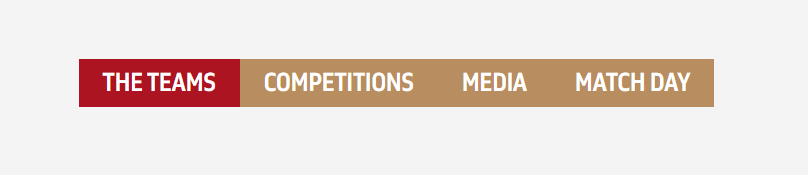
Mobile
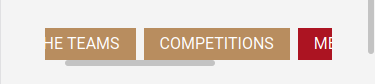
Step by Step
Layout Canvas Structure:
1. At the page that you wish to add the Simple Container Scroll component, click the + button on the Layout Canvas;
2. Search the Simple Container Scroll component on the list, it is located in the "Container Components" category;
3. Drag and drop the component inside the canvas, and make sure to put it exactly where you wish to place it.
Customizing the Component
1. Click twice on the component, select the options that you want:
• Content:
◦ Full Width: select ON so that the content inside the container fills the width, or OFF if you want the content stays compressed.
- ◦ Center Mode: select ON to center-align content or OFF to left-align.
• Background:
-
- ◦ Transparent Background: Toggle ON if you want a transparent color, or OFF to solid color.
- ◦ Desktop Image: You can add the desktop image;
- ◦ Mobile Image: And the mobile image;
- ◦ Color: Or you can set a solid color as a background.
2. Click “Apply” to save and finish


