Components
Age Gate Type 1 (Full Date)
Sites which advertise content inappropriate for users under a specific age must have some kind of restriction. Using an Age Gate you can ensure that content will be shown to the users which had their age checked.
Edited 3 years 6 months ago
Desktop
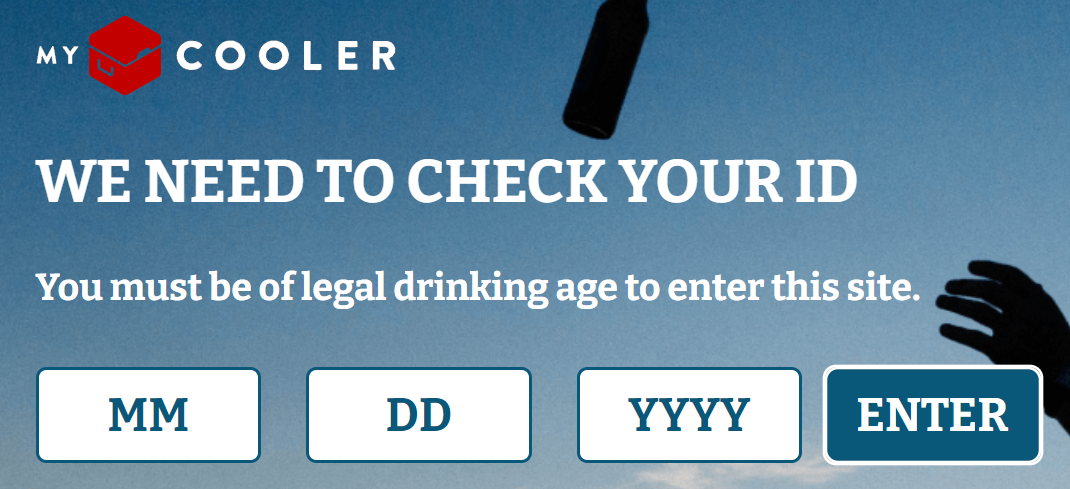
Mobile
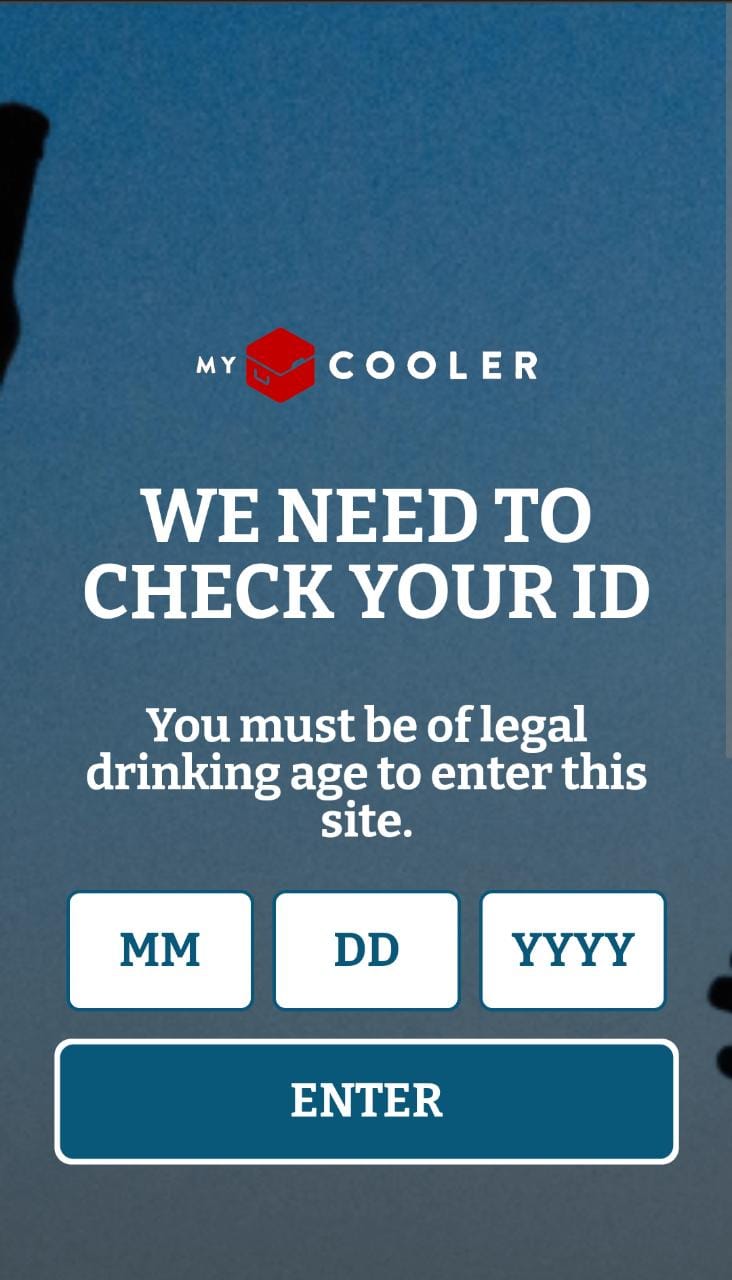
Step By Step
1. Go to Site Studio > Templates > Master Templates, verify which template is signed as default, and select the edit option.
** Note: If you want, you can create a new template by clicking on “Add Master Template”, and after, set it as Default.
2. In the Layout Canvas, click on the “+” button, search for Age Gate type 1 (full date) in the Components list, drag and drop on the top of the Canvas, it needs to be above the other components.
3. Clicking twice you can configure the “Remember me” checkbox. If you want to hide this, select the option “on”.
4. To save it, click on the “Apply” button.
Configuring the Component:
1. Access Content > Site Settings search for the “Age gate full date” item, and click on the “Create setting” button.
2. Fill the fields with the requested information:
• Logo and Title:
• Birth Date Settings:
• Error Messages:
• Legal Info:
• Cookie expiration:
3. Pay attention to the mandatory items and click on the “Save” button.
**Note: To customize this component follow the Styleguide instructions


