Components
Miscellaneous Product List
Desktop
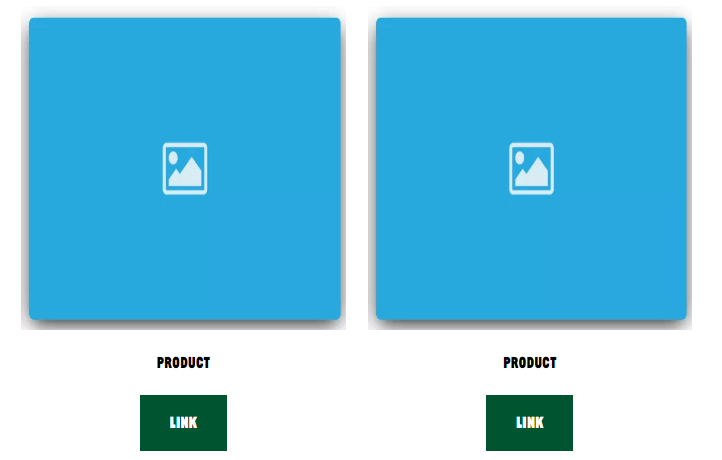
Mobile
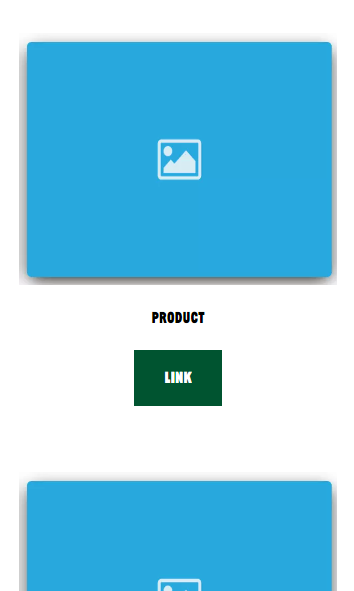
Step by Step
Configuring the Component:
1. In order for products to be displayed in this component, you first need to create a content type of Product.
2. You need to create one page for each product, and the component will show all the products created in the Miscellaneous category.
3. To do this, go to Content > Add content > Produto, inform a title for the page, in "Detalhes" select "Add Product: Miscellaneous" and fill the fields.
• Product Title: inform a title for the product.
• Product Image: select an image file of the product, inform a Alternative text, title and select the crop image.
• URL on Product List: inform the URL address to redirect the user and the label of the link. The both are optional.
• Save as: Select the "Published" option to the page be available.
4. Click on "Save" to complete this, and to create other page just repeat these steps above.
Layout Canvas Structure:
1. On the page that you wish to add the Miscellaneous Product List component, click the + button on the Layout Canvas;
2. Search the Miscellaneous Product List component on the list, it is located in the "Card Components" category;
3. Drag and drop the component inside the canvas, and make sure to put it exactly where you wish to place it.
4. Click twice on the component to customize.
• Title: select a color option for the title
• Button: choose colors for the text, background, and background hover.
• Image: Select a color option for the image border.
• Pagination: Choose a color text and active text.
5. Click on "Apply" to save it.


