Components
Text Slider
This component is a text carousel that doesn't needs a Slider Container to function.
Edited 2 years 11 months ago
Desktop
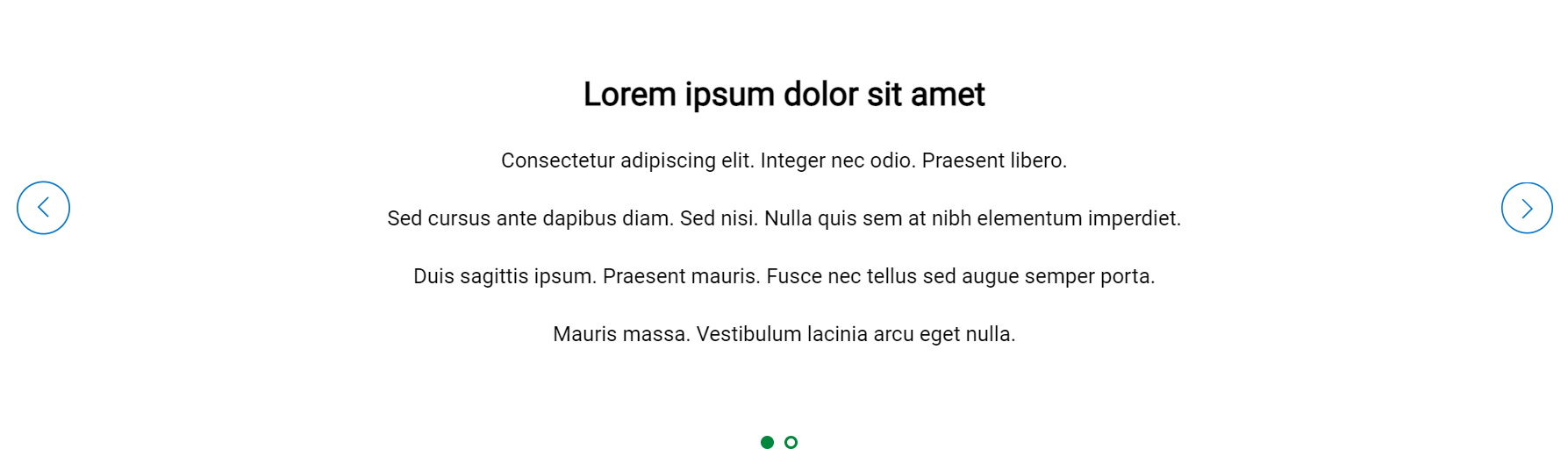
Mobile
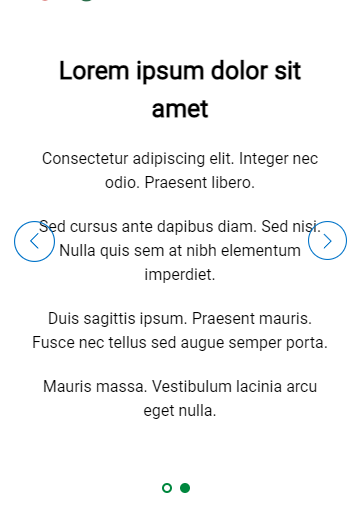
Step by Step
1. At the page that you wish to add the Text Slider component, click the + button on the Layout Canvas;
2. Search the Text Slider component on the list, it is located in the "Content Components" category;
3. Drag and drop the component inside the canvas, and make sure to put it exactly where you wish to place it.
4. To customize click twice on the component and set the configurations.
• Navigation Style: select in the list an option for the navigation arrows.
• Pagination Style: Choose an option of pagination style.
• Slides: in the field content write the text that will be displayed. You can edit the text however you need to, formatting with bold, or italic, changing the color of the font, and the size.
5. To create the slider, you need to add more cards. By clicking on the "+Add" will appear another text box and you can add how many cards you want.
6. When you finish it, click on "Apply" to save.


