Components
Image card - Type 2
Card with an image. The only purpose is to present the image, it does not accept any type of text. You can also choose a kind of animation and place a hyperlink in the image.
This type of Image card is adapted to mobile devices.
Edited 3 years 2 months ago
Desktop
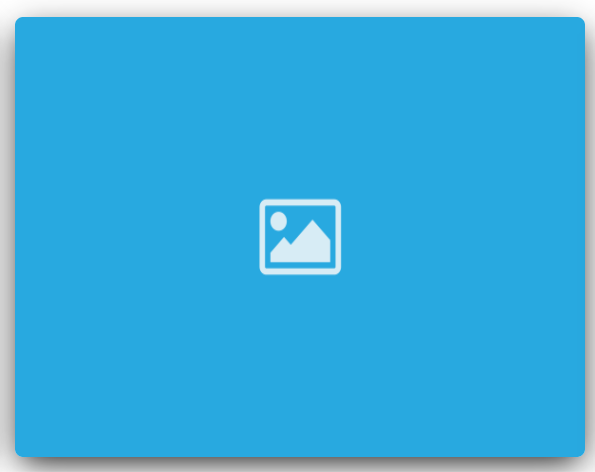
Mobile
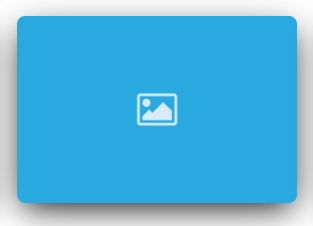
Step by Step
1. On the page you want to add the banner, click on the "+" of the Layout Canvas.
2. Look in the list for the component "Slider Container" to create the carousel and add it by grabbing the component and dragging it to the Layout Canvas.
**Note: It doesn't matter if you want to add only one image card or N image cards, you need to add the container above.
3. And inside the "Slider Container", insert the "Image Card - Type 2", which can be n (variable by the number of items you want inside the carousel).
Customizing the Component
1. Click twice on the component, and set your prefers:
Background:
• Image Upload desktop/mobile: select an image file for desktop and mobile format.
• Alt Text: important for accessibility features
• Image Title: important for SEO, it will show in the HTML code
Card Style:
• Link: change to “ON” and fill the field with the link, also choose if the link will open on the same page.
• Border & Margin: change to "ON" to select a border radius and margin custom option.
• Hover & Shadow: Select "ON" for both, if you want animation on hover (cursor positioned on the card) and a shadow behind the card.
2. Click on "Apply" to save it.


