Components
Simple Age Gate
Sites which advertise content inappropriate for users under a specific age must have some kind of restriction. Using an Age Gate you can ensure that content will be shown to the users which had their age checked.
Edited 3 years 5 months ago
Desktop
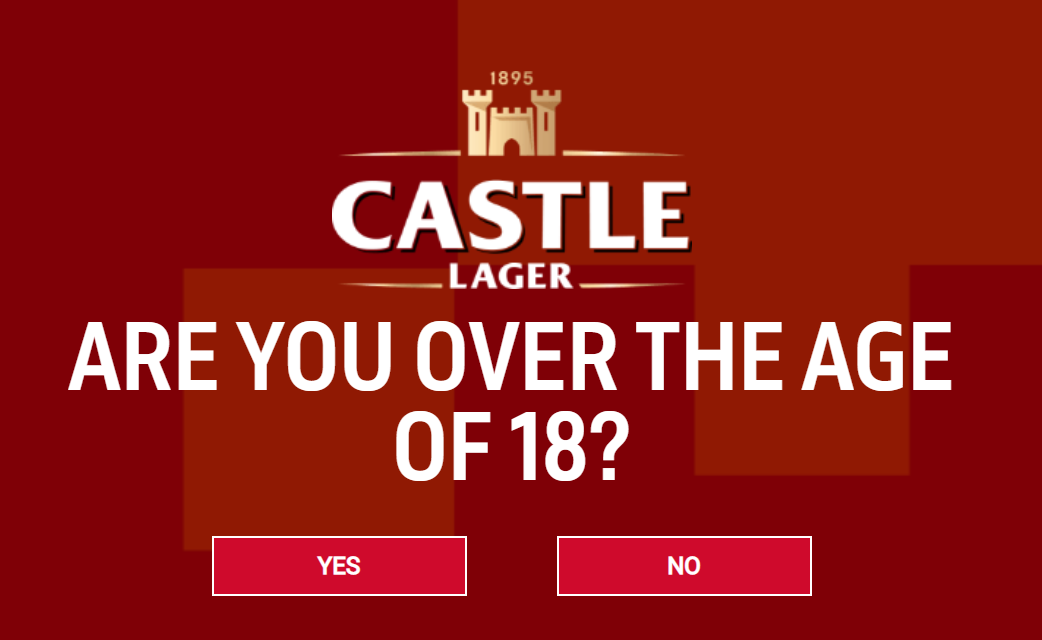
Mobile
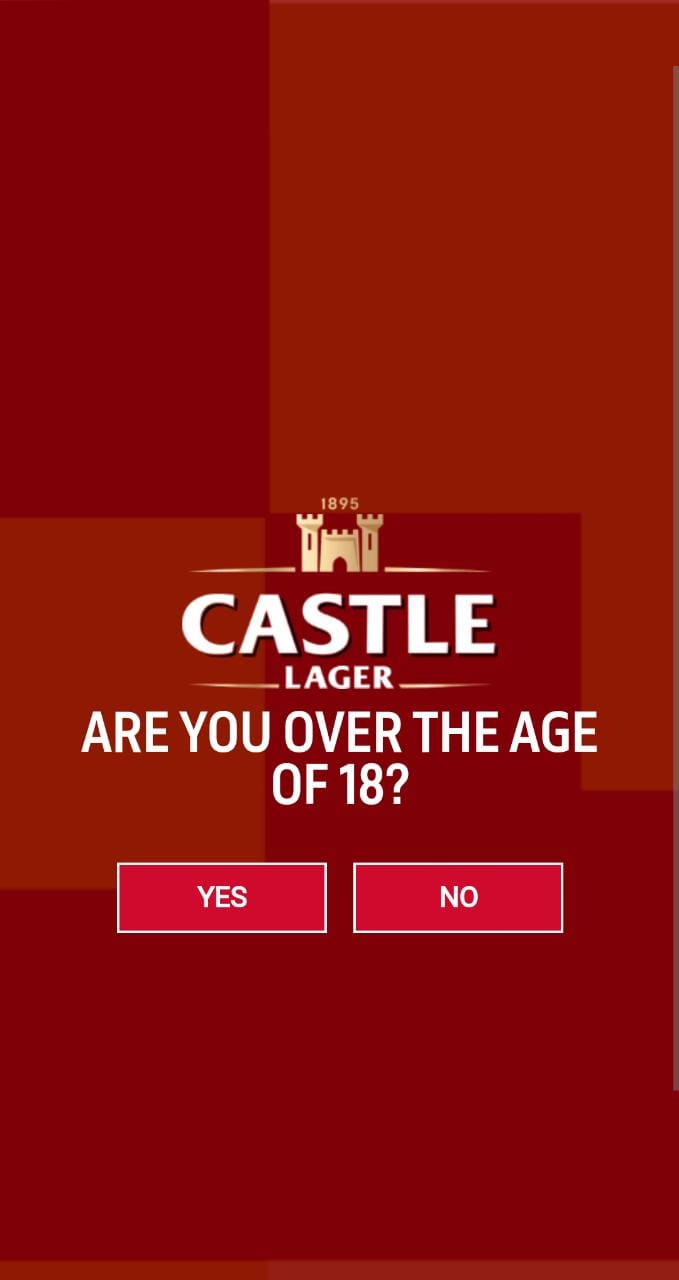
Step by Step
1. Go to Site Studio > Templates > Master Templates, verify which template is signed as default, and select the edit option.
** Note: If you want, you can create a new template by clicking on “Add Master Template”, and after, set it as Default.
2. In the Layout Canvas, click on the “+” button, search for Simple Age Gate in the Components list drag and drop on the top of the Canvas, it needs to be above the other components.
3. After this, access Content > Site Settings search for the “Age Gate” item and click on the “Create setting” button.
4. Fill the following fields with the requested information:
5. Click on the "Save" to finish.
**Note: To customize this component follow the Styleguide instructions.


