Components
Solid Container
A simplified version of the Container component, with size fixed at 100% of the placement width.
Edited 3 years 6 months ago
Desktop
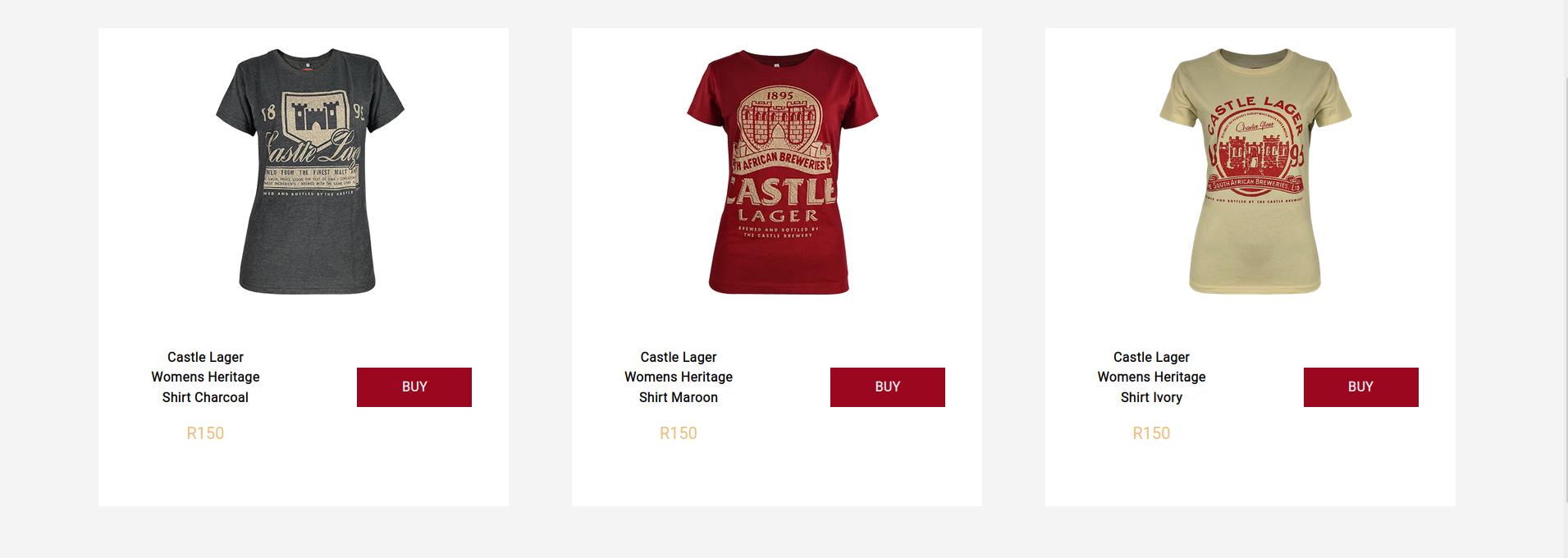
Height:
P: 480px
M: 580px
G: Full Viewport(depois do header)
textAlign: center
content-box: width 770px - valor máximo
Typography H1:
$font_family_1
$font-weight_bold
$font_size_xxl
$font_line_height_short
$font_spacing_default
Typography Text:
$font_family_2
$font-weight_bold
$font_size_xxs
$font_line_height_long
$font_spacing_default
Mobile
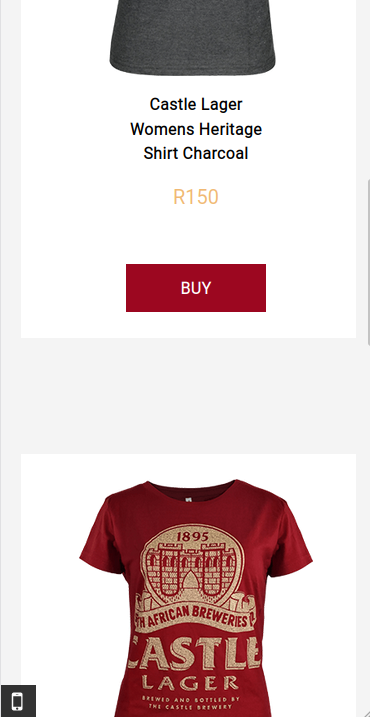
Height:
P: 480px
M: 580px
G: Full Viewport(depois do header)
textAlign: center
content-box: width 770px - valor máximo
Typography H1:
$font_family_1
$font-weight_bold
$font_size_xxl
$font_line_height_short
$font_spacing_default
Typography Text:
$font_family_2
$font-weight_bold
$font_size_xxs
$font_line_height_long
$font_spacing_default
Step by Step
1. At the page that you wish to add the Solid Container component, click the + button on the Layout Canvas;
2. Search the Solid Container component on the list, it is located in the "Container Components" category;
3. Drag and drop the component inside the canvas, and make sure to put it exactly where you wish to place it.
4. To customize, click twice on the component and select a color for the background;
5. Click “Apply” to save and finish.
Title and Description can be changed directly on the component.
The banner has no overlay or gradient.




